Transferring data between Android and iOS devices is a must when you’re switching platforms or upgrading your smartphone. But it can be quite a challenge due to the differences in operating systems and data formats. Don’t worry, though! In this article, we’ll explore various methods and techniques to make the process smooth as butter, helping you transfer your data from your trusty Android device to a shiny new iPhone.
Table of Contents
Preparing for the Transfer
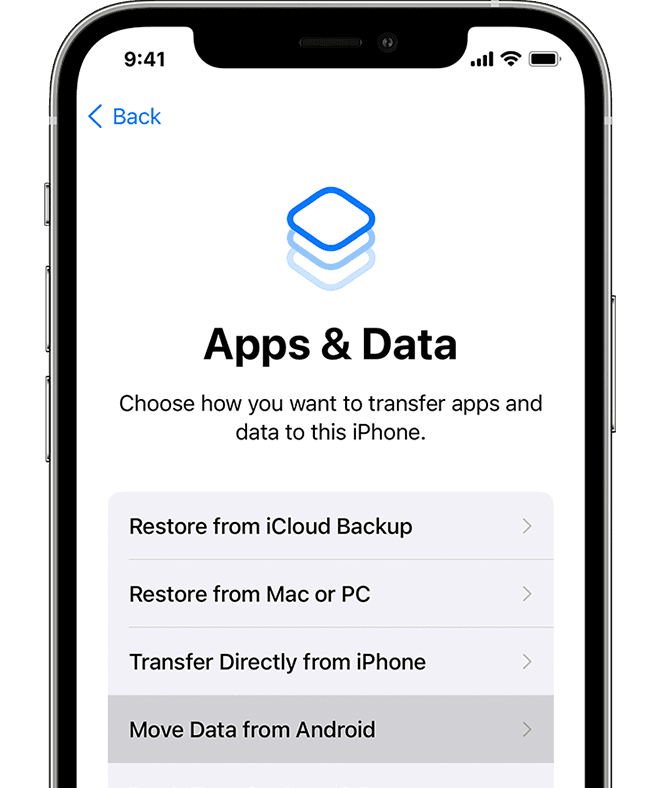
Before we dive into the data transfer process, let’s ensure both your Android and iPhone are all set for the transition. Here’s what you need to do:
1. Ensure Your Android Device is Up to Date: Keeping your Android device updated with the latest software is essential to avoid any compatibility issues during the transfer. This ensures everything runs smoothly without any pesky glitches.
2. Check iPhone Compatibility and Requirements: Before you proceed, make sure your iPhone meets all the necessary requirements for seamless data transfer. Ensure it’s running the latest operating system and has enough storage space to accommodate all your precious data.
Transferring Contacts and Calendars
Your contacts and calendars are invaluable, and we want to make sure they make the journey to your new iPhone without a hitch. Here are two nifty methods to make that happen:
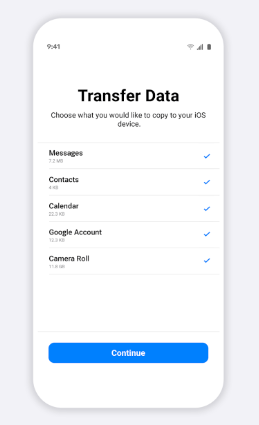
Method 1: Using Google Account
– Sync your Android contacts with your Google account. Open the Contacts app on your Android, tap the menu button, select “Settings,” then “Accounts” or “Accounts and Sync.” Enable “Sync Contacts,” and voila!
– Now, on your iPhone, head to the “Settings” app, tap “Passwords & Accounts,” and select “Add Account.” Choose Google, sign in with your Google account, and enable the “Contacts” option. Done!
Method 2: Using iCloud
– Export your contacts from your Android device by opening the Contacts app, tapping the menu button, and selecting “Settings” or “Manage Contacts.” Look for the option to export contacts as a vCard (.vcf) file.
– Now, on your computer, go to icloud.com and sign in with your Apple ID. Click on “Contacts,” select the gear icon at the bottom-left corner, and choose “Import vCard.” Simply select the vCard file you exported earlier, and your contacts will sync with your iPhone. Easy peasy!
Moving Photos and Videos
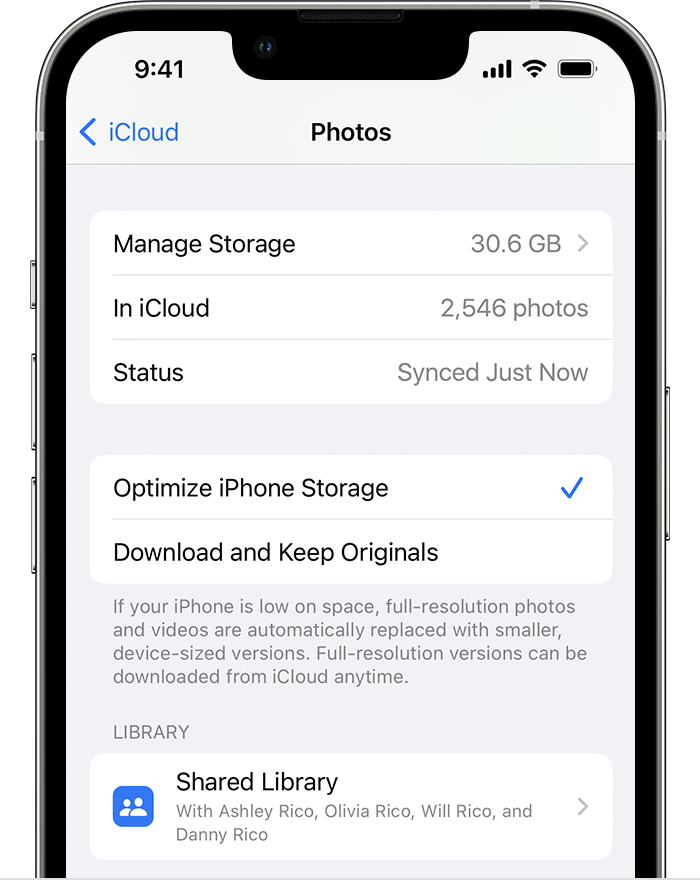
Preserving your precious memories captured in photos and videos is a top priority. We’ve got two fantastic options for you:
Option 1: Transferring via Google Photo
– Get the Google Photos app on your Android device. Sign in or create a Google account if you don’t have one already.
– Tap the menu icon, select “Settings,” followed by “Backup & sync.” Enable “Backup & sync” to upload all your lovely photos and videos to Google Photos.
– On your iPhone, download and install the Google Photos app from the App Store. Sign in with your Google account linked to Google Photos, and voila! All your backed-up memories are right there on your iPhone.
Option 2: Using a Computer or Mac
– Connect your Android device to your computer or Mac using a trusty USB cable.
– Grant permission for file transfer when prompted on your Android device.
– Locate your device’s storage on your computer, and then copy the desired photos and videos to your computer or Mac.
– Now, connect your iPhone to your computer or Mac using another trusty USB cable. Open iTunes (or Finder for macOS Catalina and later), click on the device icon, and select the “Photos” tab.
– Choose the folder or files you want to sync, click “Apply,” and voila! Your photos and videos are safely transferred to your iPhone.
Transferring Music and App
Music and apps are like best buddies, and we’ll make sure they stick together during the transition:
1. Moving Music Files
– Connect your Android device to your computer or Mac.
– Find your music files in your device storage and copy them to your computer or Mac.
– Connect your iPhone to your computer or Mac, open iTunes (or Finder), click on the device icon, and select the “Music” tab.
– Choose the music files or folders you want to transfer, click “Apply,” and boom! Your music is now synced to your iPhone using iTunes.
2. Transferring Apps
– On your new iPhone, search the App Store for alternative apps similar to the ones you had on Android.
– Explore the app descriptions, ratings, and user reviews to find suitable replacements.
– Download and set up the identified apps on your iPhone, following the setup instructions within each app.
Transferring Messages and Call History
Your conversations and call history are precious, so let’s make sure they follow you to the new iPhone:
1. Migrating Messages
– Use the SMS Backup and Restore app (Android) and iSMS2droid (iPhone) combo.
– On your Android, install the SMS Backup and Restore app, and follow the instructions to back up your messages as an XML file.
– On your iPhone, download and install the iSMS2droid app, and use it to convert the XML backup file to an iPhone-readable format. Then transfer your messages to your iPhone.
2. Transferring Messages Using Software like MobileTrans
– Install software like MobileTrans on your computer.
– Connect both your Android device and iPhone to the computer.
– Follow the software’s instructions to initiate the transfer of messages from Android to iPhone.
Moving Call History
– Export your call logs from your Android by opening the Phone app, tapping the menu icon, and selecting “Call History” or a similar option. Look for the option to export call logs as a file.
– Connect your iPhone to your computer or Mac, open iTunes (or Finder), click on the device icon, and select the “Info” tab.
– Choose the file containing the exported call logs, click “Apply,” and voila! Your call history is now cozy on your iPhone.
Transferring Other Data
Apart from the primary data types, there might be some other pieces of information you’d like to transfer. Let’s make it happen:
– Notes, Voice Memos, and Voice Mails: Use iCloud, Google Drive, or other cloud storage services to sync and transfer these files between devices.
– Wi-Fi Settings and Passwords: Manually enter your Wi-Fi settings and passwords on your new iPhone by accessing the Wi-Fi settings option.
– Safari Bookmarks and History: Keep your Safari bookmarks and history in sync using iCloud or other third-party bookmark syncing services.
– Calendar Events and Reminders: If you use a cloud-based calendar or reminder service like Google Calendar or iCloud, simply sign in to your respective account on your new iPhone. Your calendar events and reminders will sync automatically.
Tips for a Smooth Transition
To ensure a seamless data transfer process, consider the following tips:
– Double-check the Transferred Data: After completing the transfer, take a moment to review all your data on the new iPhone and ensure everything has been successfully migrated.
– Handling Incompatible Data Formats: If you come across any incompatible data formats, consider converting the files or finding alternative methods to access or transfer the data.
– Deactivate Services on the Old Android Device: To avoid any conflicts or discrepancies, deactivate services like Google Account sync or WhatsApp backups on your old Android device.
Troubleshooting and Common Issues
While transferring data, you may encounter some common issues. Here are a few troubleshooting tips:
– Connectivity Problems between Devices: Make sure both your Android device and iPhone are connected to a stable Wi-Fi network, or use a reliable USB cable for a direct connection.
– Data Loss during the Transfer Process: Always create backups of your important files before initiating the transfer process to prevent data loss.
– Incompatibility with Specific Android/iPhone Models: If you experience compatibility issues, refer to the user manuals or support resources provided by the manufacturers of your devices for specific troubleshooting steps.
Transferring data from an Android device to an iPhone might seem overwhelming, but fear not! With the right knowledge and techniques, you can accomplish it smoothly. Just follow the methods outlined in this article to successfully migrate your contacts, photos, music, messages, and other data to your new iPhone, and enjoy a seamless transition.
FAQs
Got questions? We’ve got answers!
Can I transfer data wirelessly?
Absolutely! You can use cloud-based services like Google Drive or iCloud to sync and transfer your files wirelessly between devices.
How long does the data transfer process take?
The duration of the transfer depends on the amount and size of the data being moved. It can take a few minutes to several hours.
What if I don’t have a computer for the transfer?
No worries! You can transfer data directly from your Android device to your iPhone using cloud-based services like Google Drive or iCloud.
Will my WhatsApp chats be transferred?
Indeed! You can transfer your WhatsApp chats from your Android device to your iPhone using specific software tools designed for WhatsApp data migration.
How can I transfer apps that are not available on the App Store?
If some apps aren’t available on the App Store, explore alternative apps with similar functionalities to replace them.
Is it possible to transfer data from iPhone to Android?
Yes, there are methods and tools available for transferring data from an iPhone to an Android device. The process may differ compared to transferring data from Android to iPhone, but it’s achievable!
What should I do if something goes wrong during the transfer process?
No worries, stay calm! If you encounter any issues or difficulties during the data transfer process, refer to the user manuals or support resources provided by the manufacturers of your devices. You can also seek assistance from customer support or online forums for troubleshooting guidance. Happy transferring!











