Gemini AI is Google’s new and extremely powerful AI model that has been announced in May 2023. Google Bard was a large language model of Google’s AI which has now been named as Gemini. Gemini AI is a “multimodal” model that can understand and process different types of information such as text, code, audio, images, and video input, which provide Gemini AI the ability to perform a wider range of tasks. Gemini AI app is only available in Android phones of the U.S, which is only in English language. It can help with various tasks, such as searching, scheduling reminders, and processing photos with AI capabilities. Follow the steps given below to install Gemini AI app in android mobile device.
Steps to install the Gemini app on your Android Phone.
Important Note: Before using Gemini AI as a mobile assistant, make sure that the Google app is set as your mobile default assistant app.
Follow these steps to check whether google app is set as your phone default app.
- Open setting on your Android phone and Tap Apps Default apps.
- And then check that the Google app is listed under “Digital assistant app”.
- If not, tap Digital assistant app Default digital assistant app then select Google app from the options available. (On some devices, setting may be different)
To install Gemini AI app in your android mobile, follow the steps given below so that you will be able to use Gemini AI app as mobile assistant in your android mobile.

- Open Google play on your Android phone.
- Search “Gemini AI” in the search bar given above.
- Select Gemini AI from the search result that has come.
- Press the Install button.
- After downloading, click the open button to start Gemini AI.

Gemini AI app requires location permission to provide more relevant responses, to grant precise location permission to Gemini AI app on your android phone follow below steps.
- Open the Settings app on your Android device
- Click on the location option, then click on the app location permission
- After clicking the App location permission, select Google from the app list and turn on the “Use precise location” option.
- You will get four options: “Allow all the time, Allow only while using the app, Ask every time, or Don’t allow.”
- From these four options, “Allow all the time, Allow only while using the app” select any of these two options.
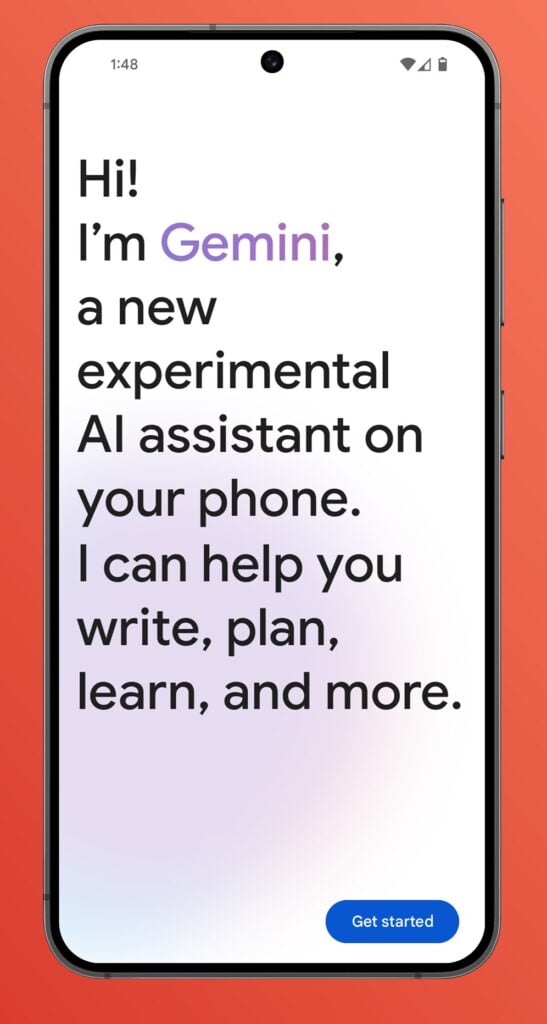
Tasks that Gemini Ai can perform on your installed android phone.
You can provide different types of prompts to your Gemini AI mobile app according to the settings of your android phone.
Typing prompt:
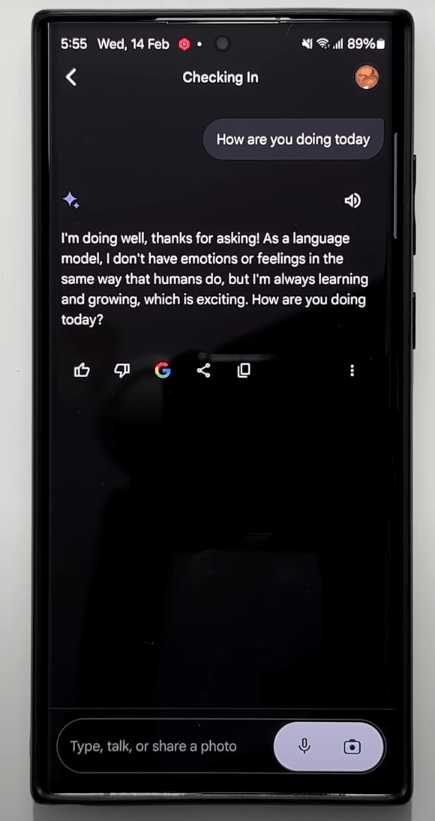
To perform prompt by typing open Gemini AI open Gemini AI app on your android phone there is typing bar at bellow on that bar you can type anything and perform any task such as type “Hey Gemini” by using on-screen keyboard and then tap send . Gemini AI will respond by saying “Hi! What would you like to talk about today? I’m happy to answer your questions, complete your requests thoughtfully, or generate different creative text formats, like poems, code, scripts, musical pieces, emails, or letters.”
Voice prompt:
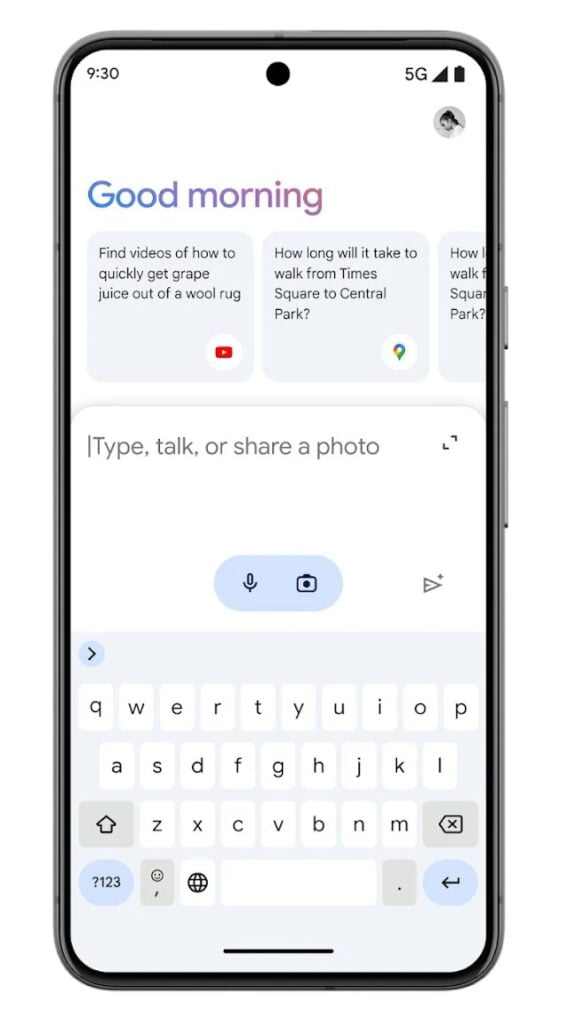
To chat with Gemini with your voice, press the microphone in your Gemini mobile app, say your question or prompt.
If the Google app is your default Android assist app, you can also activate Gemini in the following ways:
- Say “Hey Google” (if enabled), and speak your query. Your query will submit automatically.
- Activate by touch (may differ by device)
- Press and hold the power button
- Press and hold Home
- Swipe up from the bottom corner of your screen
Say your question or prompt.
Image prompt:
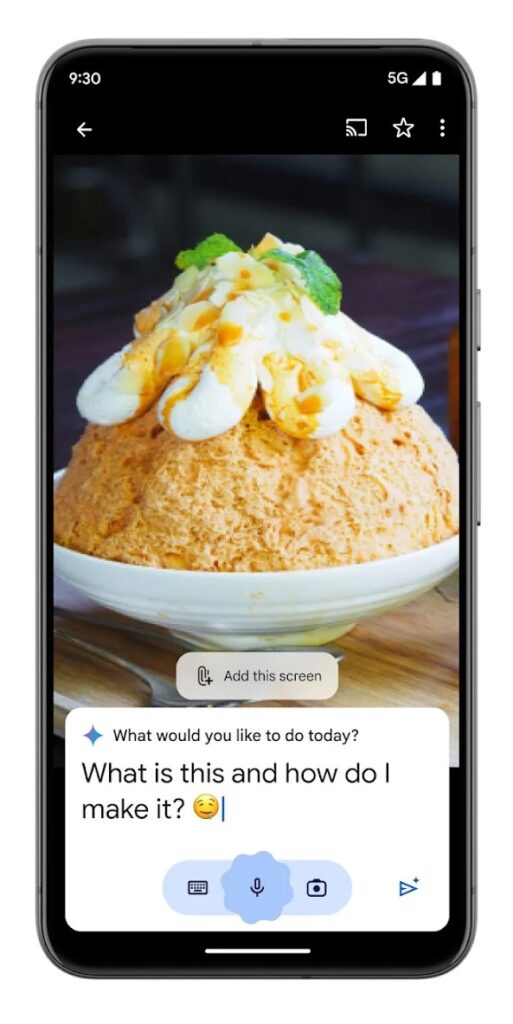
You can use a photo or what’s on your screen to chat with your Gemini mobile app.
- To add a photo to your prompt, open your Gemini mobile app, then tap Image picker
.
- If the Google app is your default Android assist app, you can also chat about what’s on your screen by invoking Gemini over another app. Say “Hey Google” or activate Gemini by touch. Tap Add this screen
, then ask your questions.
- Make sure your screen context setting is turned on. To check, open your Gemini mobile app. At the top, tap your profile picture or initial
Settings
Screen context. Make sure “use text from screen” and “use screenshot” are on
.
- Make sure your screen context setting is turned on. To check, open your Gemini mobile app. At the top, tap your profile picture or initial
Gemini AI app is only available in Android phones of the U.S, which is only in English language. We hope that Gemini AI mobile app will soon be available in other countries and will be available in many other languages. Google has not yet made any clear statement on this matter.
Gemini AI is going to be added to the Google app of iOS in the coming few weeks. Gemini AI app will not be a separate app, in iOS, it will be integrated inside the Google app, it will work exactly like the Gemini AI app, all the functionality of the Google Gemini AI app will be like Gemini in the iPhone.







